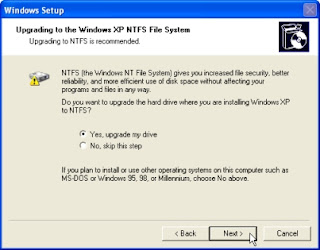
To perform a new install of Windows XP:
Insert your XP CD in the drive. It should automatically launch the Setup routine. If it doesn't, click Start -> Run, type d:\setup.exe (where d: is the letter of your CD drive) in the Open box and click OK.
You'll be presented with a menu of choices. Click Install Windows.
The first setup screen asks you what type of installation to perform. Select New Installation (Advanced) from the drop-down list and click the Next button to move to the next screen.
Read through the licence agreement and, if you accept it, click I Accept This Agreement, then click Next.
Type in your Windows Product Key, which you'll find on the CD cover, then click Next.
The next screen lets you choose from a variety of options. If you'd like to copy all the installation files to your hard drive (which increases the speed of the installation and makes it easy to reinstall at a later point, but will chew up some 500 megabytes of hard disk space) or you'd like to choose the drive and partition where XP is installed (which you must do if you intend to dual boot, otherwise you'll trash the existing installation), click the Advanced Options button. If you are visually disabled, click the Accessibility Options button and you will be able to use the Windows Magnifier and/or the Windows Narrator during setup. The Magnifier lets you magnify portions of the screen; the Narrator reads each screen during setup. Click Next when you're ready to proceed.
The next screen lets you choose which file system to use. XP runs on NTFS (NT File System), FAT (File Allocation Table) or FAT32 (FAT 32-bit version). If you pick FAT, Setup automatically uses FAT32 for partitions larger than 2G.
Why should you worry about any of this? Well, Microsoft recommends you should use NTFS, and I agree. This file system provides better reliability and security, manages your hard disk space more efficiently, and offers additional advanced file functions.


No comments:
Post a Comment